QueryStrings » History » Revision 2
« Previous |
Revision 2/5
(diff)
| Next »
Dan Smith, 12/11/2024 09:03 AM
CHIRP supports filtering the memory view according to a query string. This can be used to temporarily limit the memories being displayed to make it easier to find things.
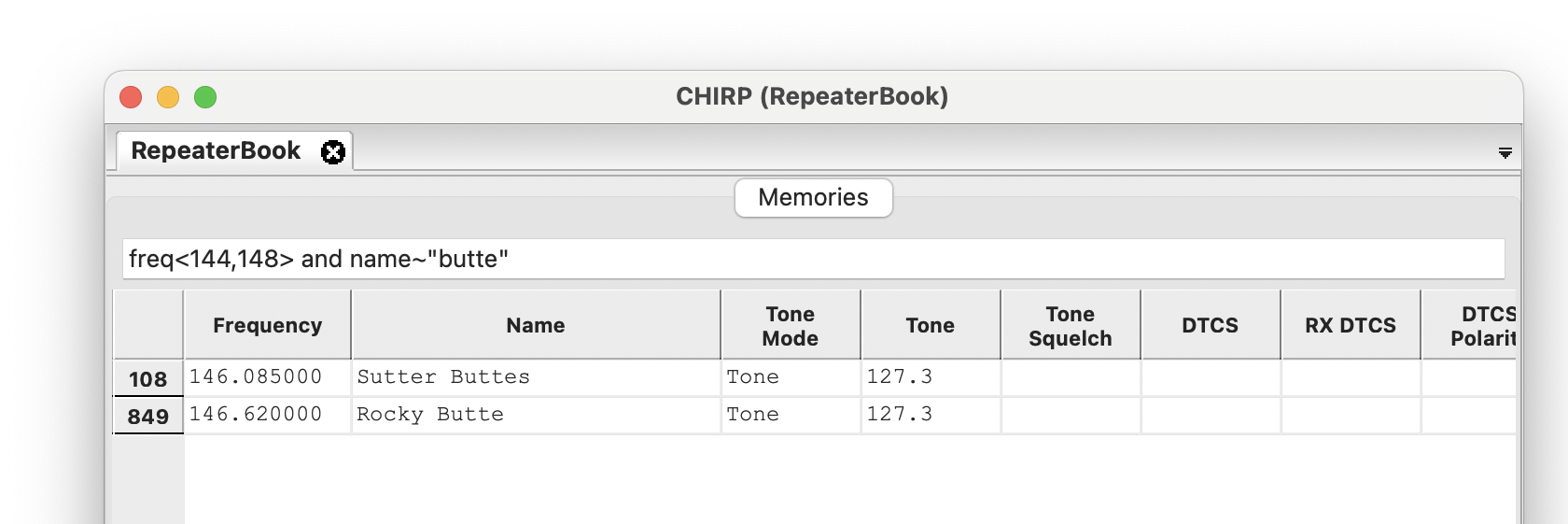
If you type a simple string (without spaces or special characters) CHIRP will search the frequency, name, and comment fields for that string. However, if you use a specific query language, more complex filtering is possible.
| Operation | Example | Result |
|---|---|---|
| Find name containing string | name~"mountain" |
Display memories with "mountain" in the name |
| Find exact name | name="KK7DS" |
Display memories with name exactly matching "KK7DS" |
| Find specific frequency | freq=146.52 |
Display memories with frequency of 146.52MHz |
| Find range of frequencies | freq<144,148> |
Display memories with frequency between 144-148MHz |
| Find only D-STAR memories | mode="DV" |
Display memories that have "DV" in the mode column |
| Find only airband memories | mode="AM" and freq<118,134> |
Display memories that are AM and between 118-134MHz |
Exact match¶
Using the = operator, you can match a specific field to an exact value. For fields like name, comment, tmode, etc this will be a quoted string (i.e. "foo"). For freq, rtone, ctone, etc, this will be a number (either floating-point or integer).
Regex Match¶
Using the ~ operator, you can match a specific field to a regular expression (as a quoted string). This only works on string fields like name, comment, etc.
Range¶
Using the syntax <LO,HI> you can search numerical fields for being within a range. This works for things like freq and rtone, etc.
Multiple expressions¶
Boolean operators AND and OR are allowed, as well as using parenthesis around a sub-expression.
Updated by Dan Smith 7 months ago · 2 revisions